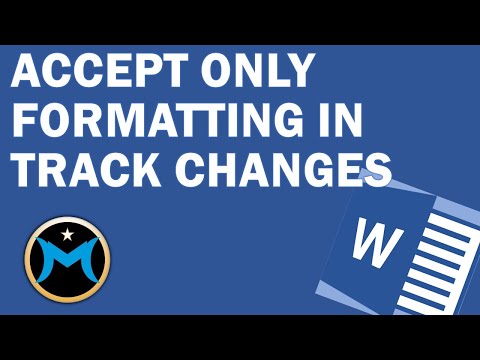Use Continuous Section Breaks for Multi-Column Layouts in Word
Most people try to remove continuous section breaks—but did you know they can help you create flexible layouts in Microsoft Word? In this tutorial from Tryit Learnit, you’ll learn how to apply a continuous section break to add multi-column formatting to part of a page while keeping the rest single-column 🧠📄.
📌 What you’ll learn:
How to insert a continuous section break
How to apply multiple columns above or below specific paragraphs
Ways to improve layout when combining text and images 🖼️
When it’s useful (especially in newsletters, reports, or visual content)
💡 Ideal for marketing docs, newsletters, and graphic-rich layouts.
📌 Subscribe to Tryit Learnit for more Word formatting and design tips!
Previous
Accept Only Formatting Changes in Word
Next